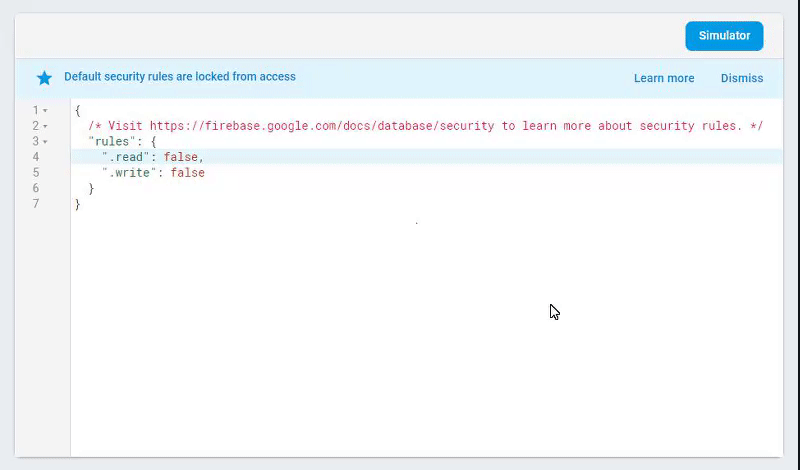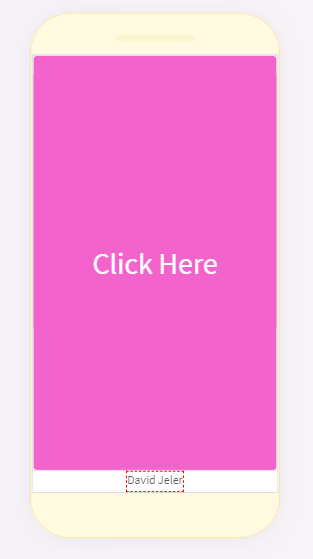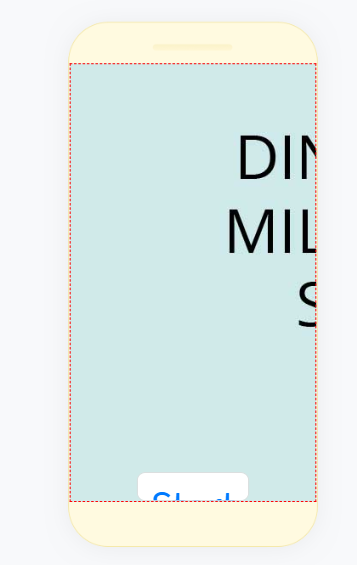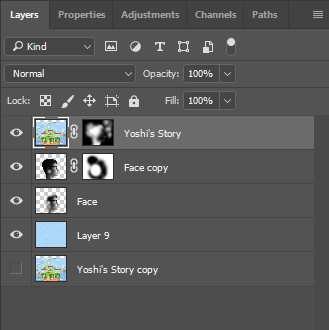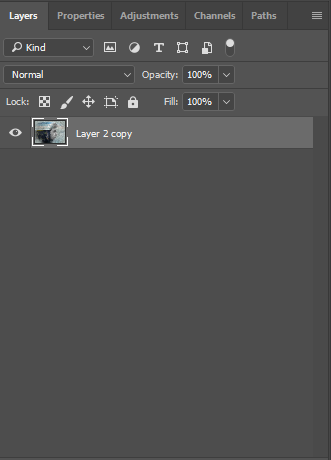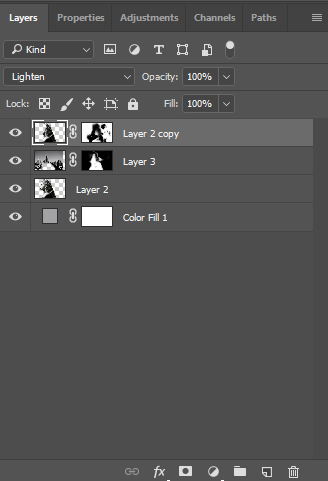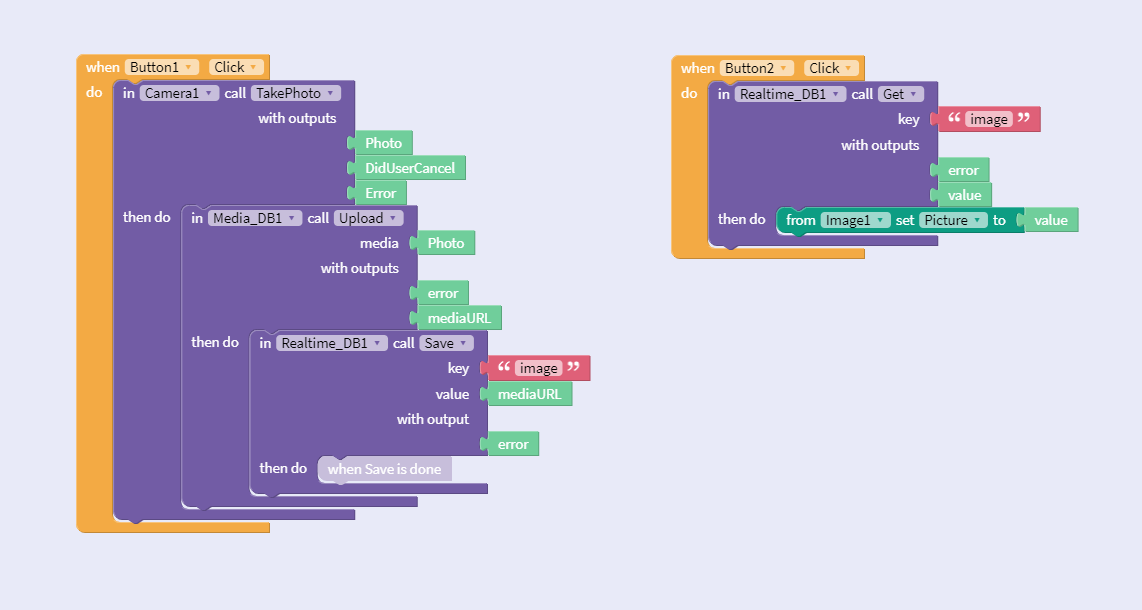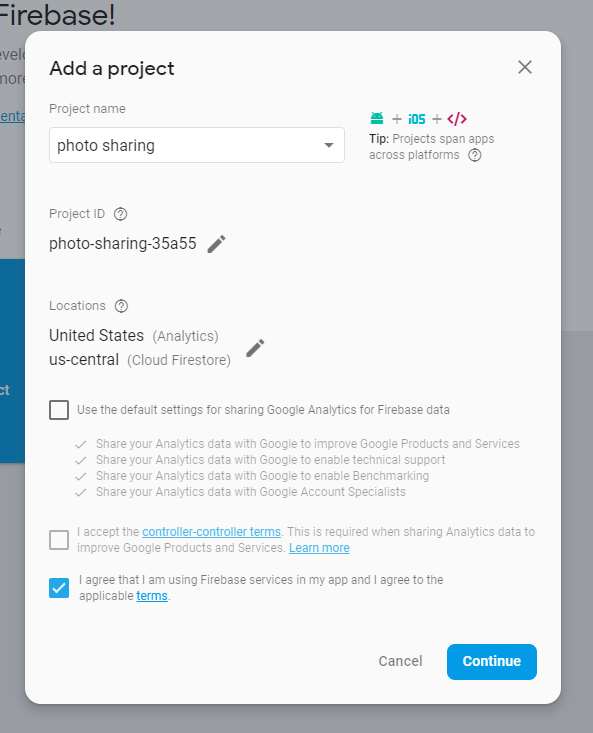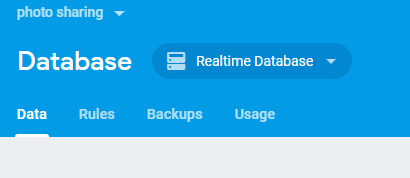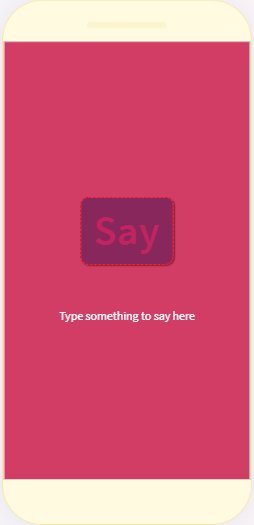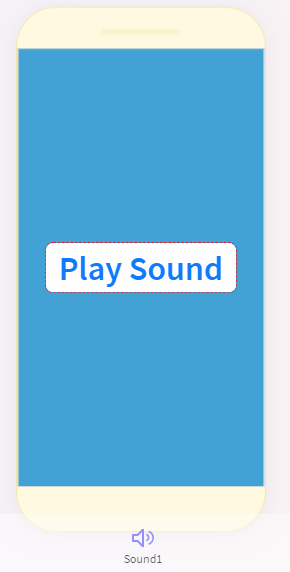Tuesday, December 18, 2018
Thursday, December 13, 2018
Wednesday, December 12, 2018
Monday, December 3, 2018
Friday, November 30, 2018
Thursday, November 29, 2018
Wednesday, November 28, 2018
Friday, November 2, 2018
Friday Post October 26th
Thursday, October 25, 2018
Thursday, October 18, 2018
Tuesday, October 16, 2018
Friday Post Oct 12 2018

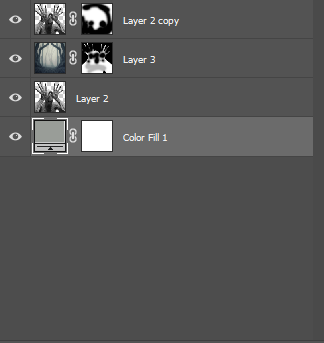

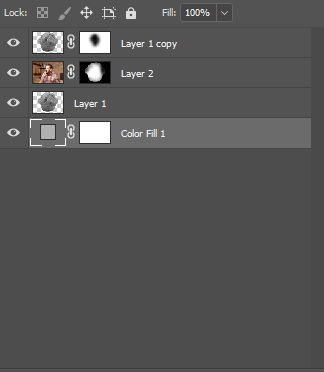
A guy eating a muffin inside of a muffin. The process is the same as the first part.
Friday, October 12, 2018
Wednesday, October 10, 2018
Wednesday, September 26, 2018
How to get the photo sharing to work
Make sure you have 2 buttons, one labeled "download", and one labeled "upload", an image, and the "RealtimeDB" and "MediaDB" components:
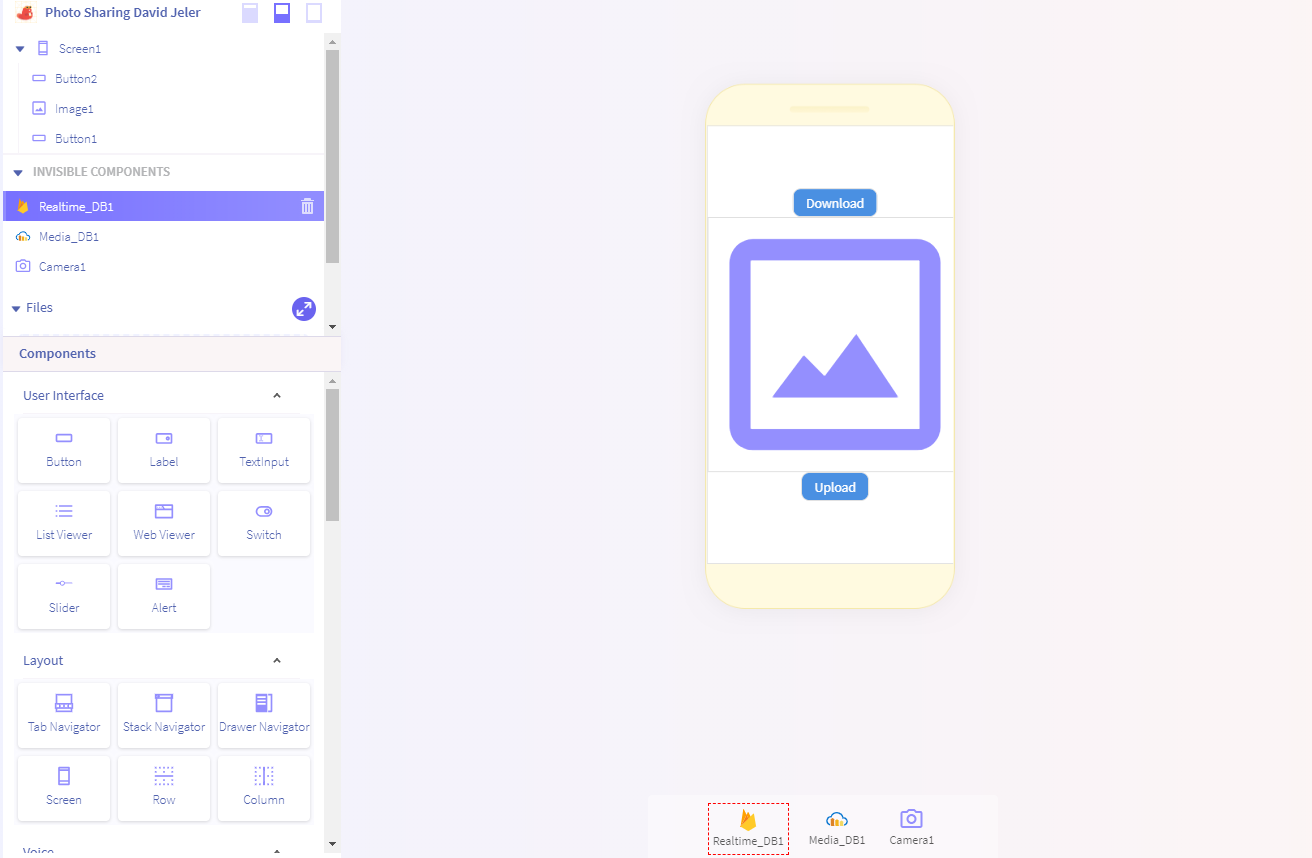
Copy this block code (Make sure Button1 is the download button and Button2 is the upload):
Make a Cloudinary account and verify your email:
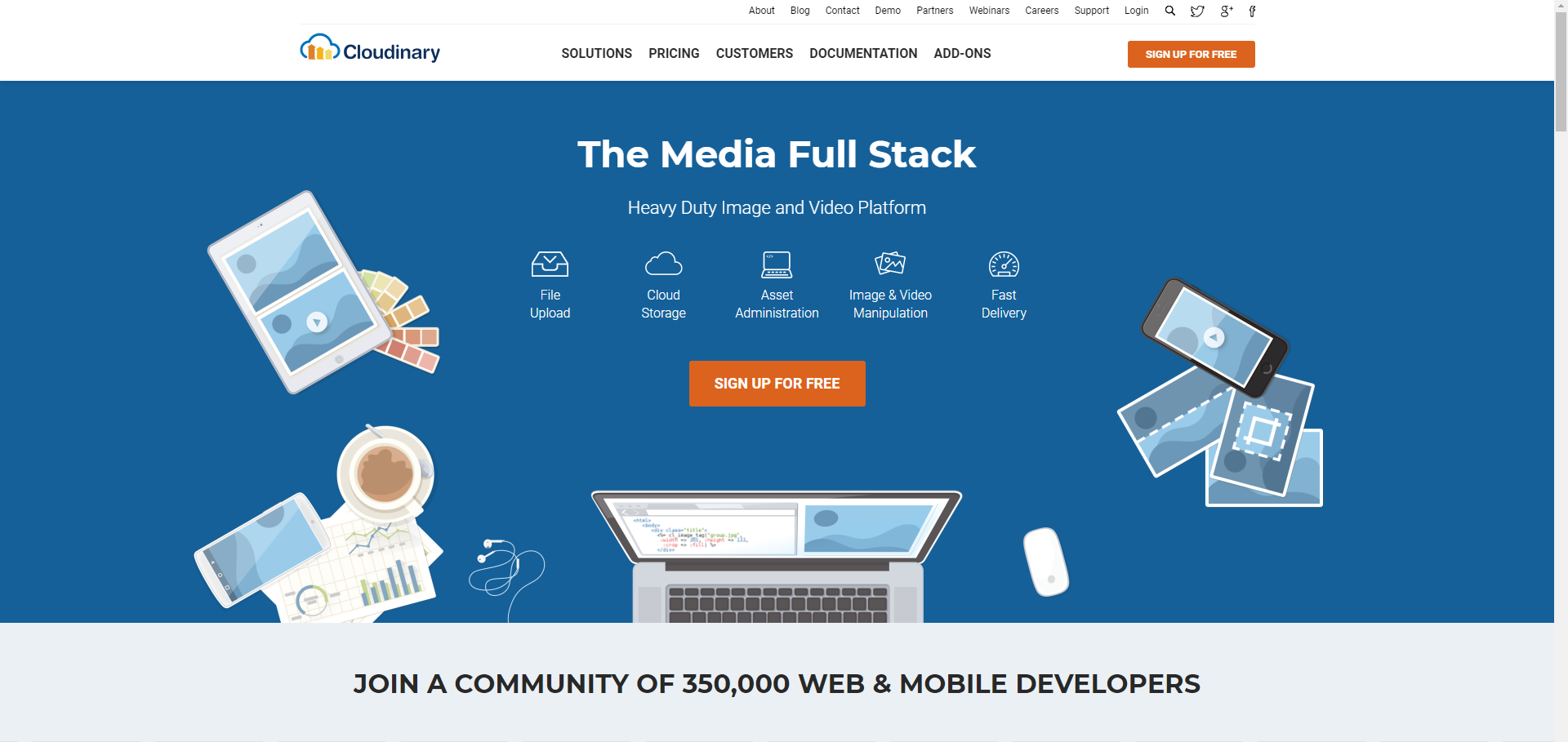
Go to your dashboard and copy and paste the Could name, API Key, and API Secret into thunkable:
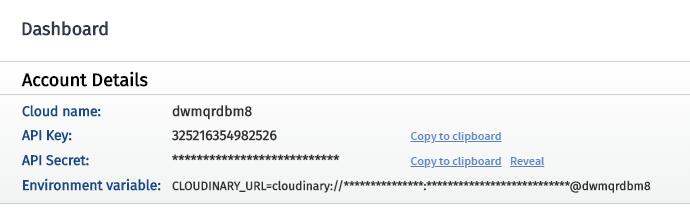
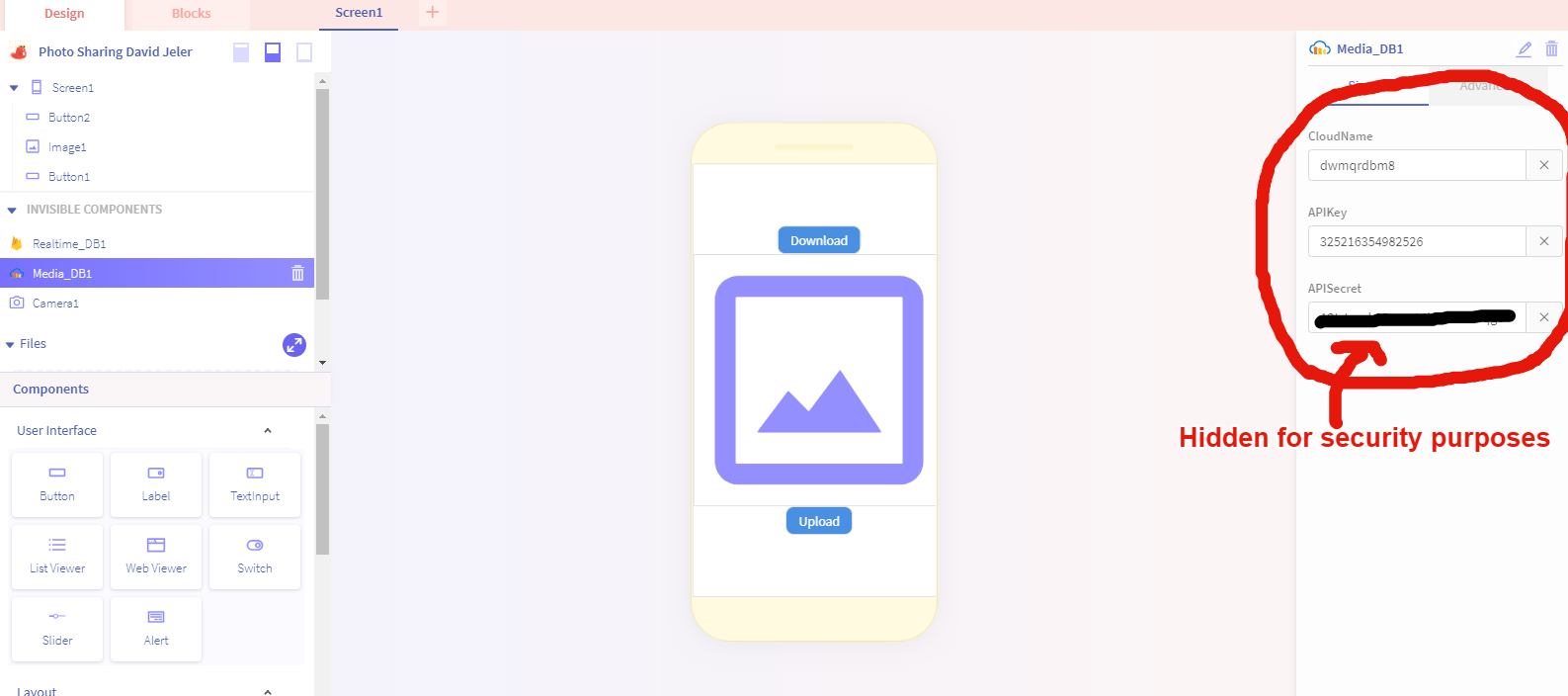
Now go to Firebase, log in with your google account, and create a new project:
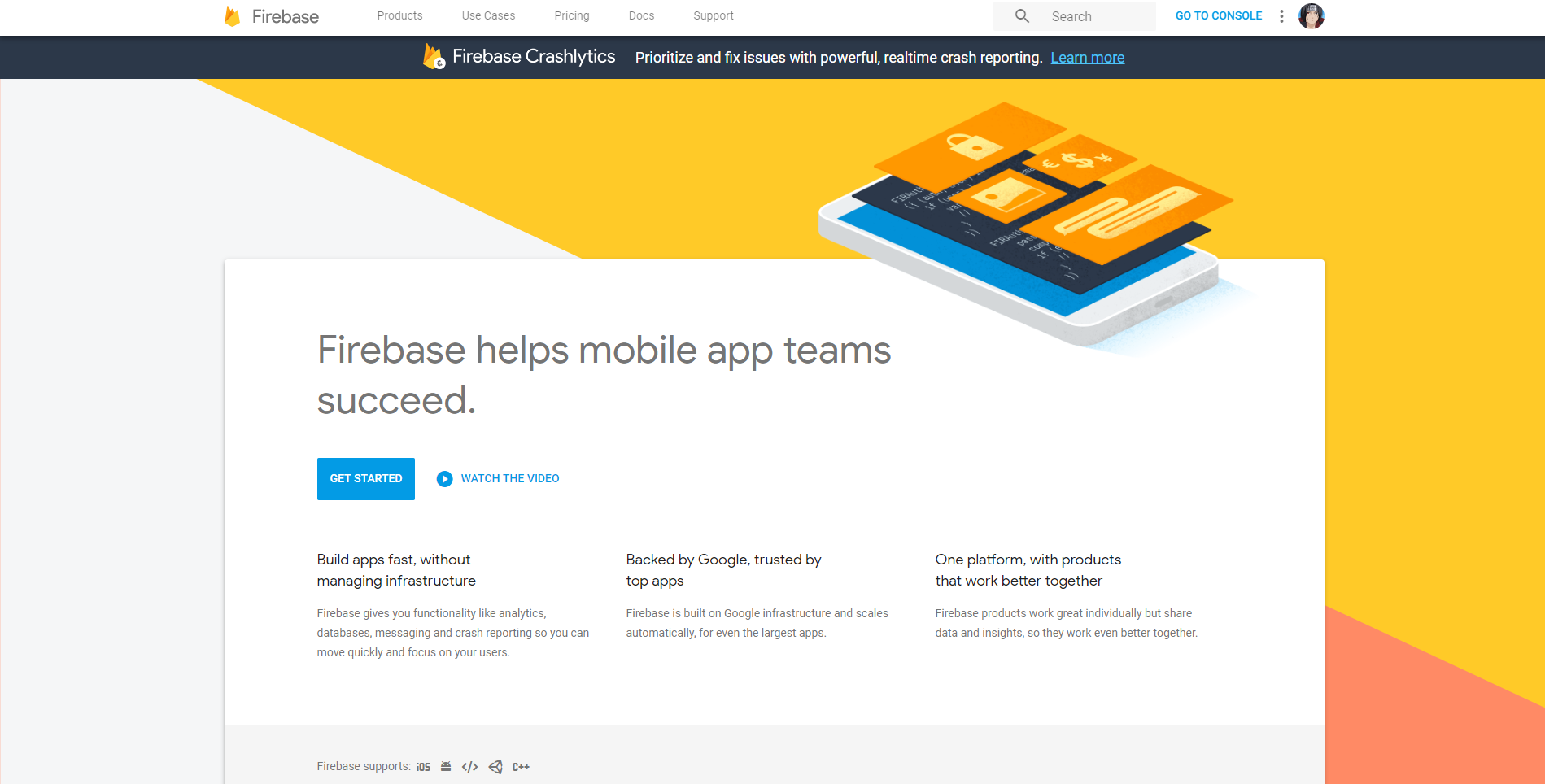
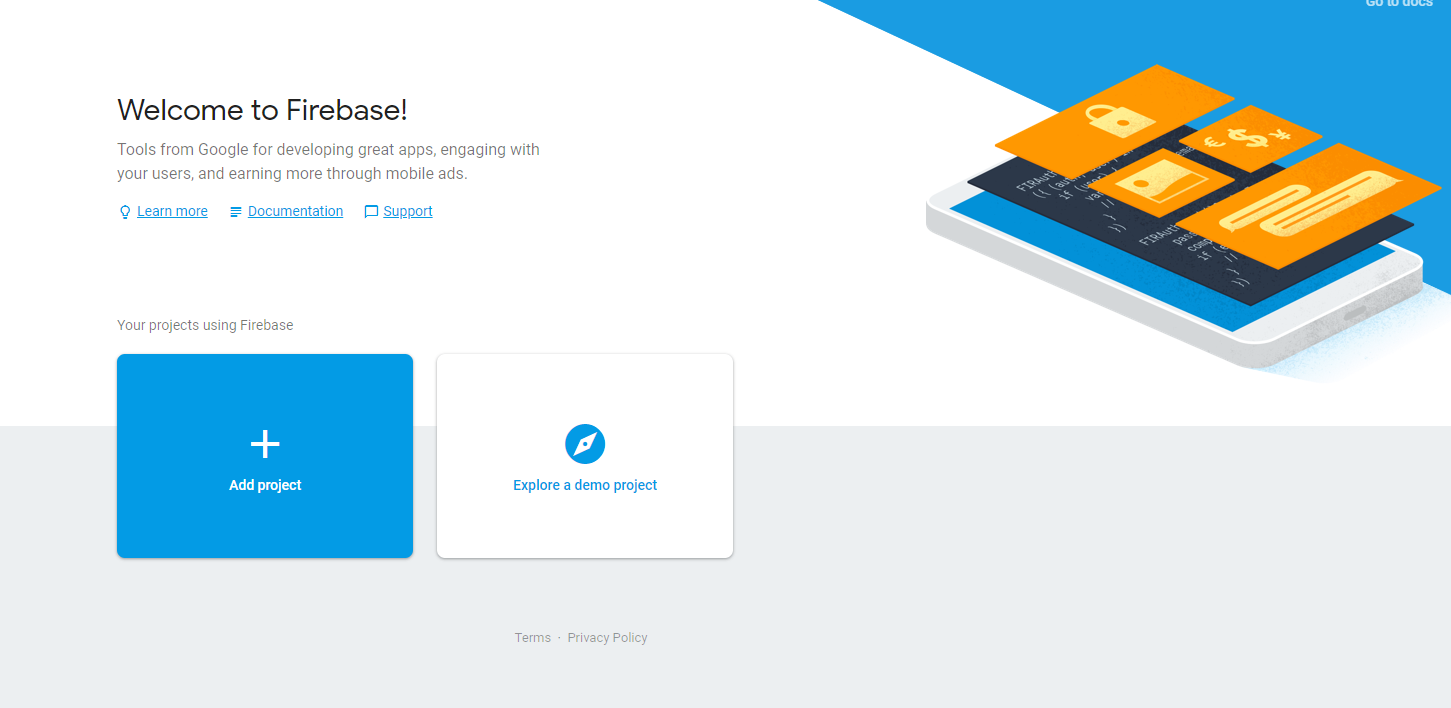
Next from the console, copy the API Key and Database URL (don't use mine) into Thunkable like I show below:
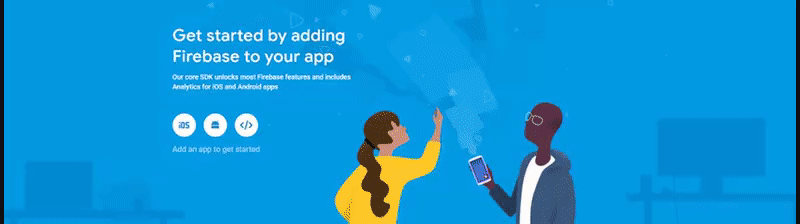
Next from the Firebase console, on the left side, go to Develop > Database and from there create a new database:
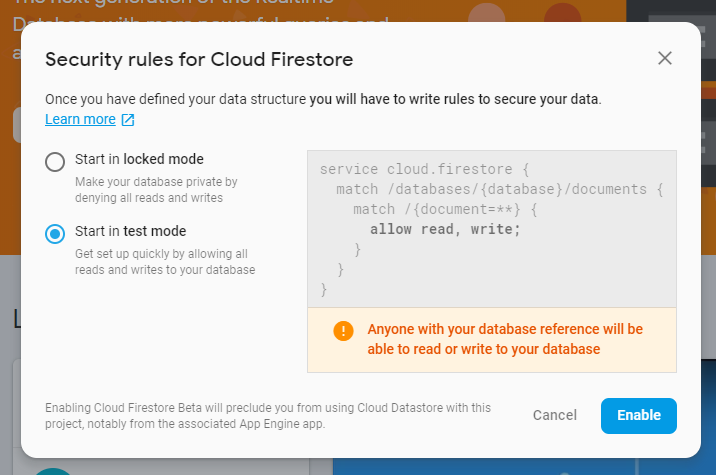
From there, at the top, switch to "Realtime Database"
Then go to the "Rules" tab and switch the Read and Write permissions to: "True"